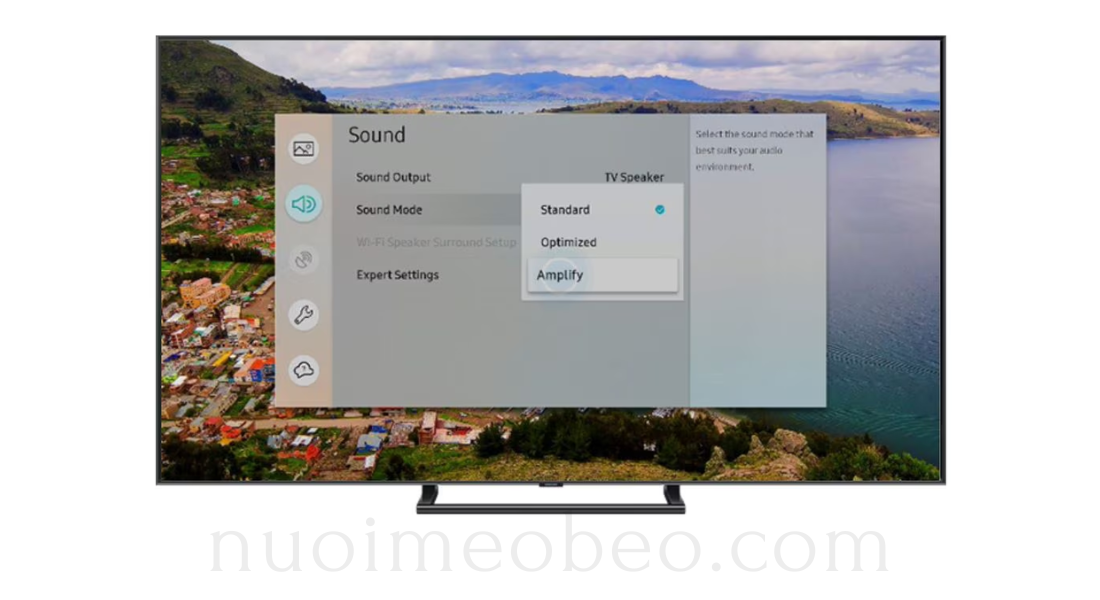A Complete Guide to Samsung TV Sound Settings: Enhance Your Viewing Experience
When you watch your favorite shows, movies, or play games, the quality of the sound is just as important as the picture. Samsung TVs are known for their stunning displays, but you may need to adjust the Samsung TV sound settings to get the most out of your audio experience. Fortunately, Samsung provides a variety of settings that help you optimize sound based on your needs. Whether you want to enhance speech clarity or add more depth to your movies, this guide will show you how to make the most of your Samsung TV’s sound capabilities.
1. Understanding Samsung TV Sound Settings
Before we dive into specific settings, let’s take a look at the available sound features and how they can improve your listening experience.
a. Sound Modes
Samsung offers different sound modes that automatically adjust the sound for various types of content. These modes enhance the audio to suit what you’re watching.
- Standard: This is the default mode. It provides a balanced sound that works well for most content.
- Movie: Movie mode enhances bass and sound effects, making your movie-watching experience more immersive.
- Music: Music mode focuses on treble and separates stereo sounds, making it ideal for music videos or live concerts.
- Clear Voice: This mode enhances voice clarity, making it perfect for news programs and talk shows.
- Sports: Sports mode emphasizes crowd noise and announcer voices, enhancing your sports-watching experience.
These modes are easy to switch between and adjust, offering flexibility for various types of content.
b. Equalizer Settings
The equalizer (EQ) lets you tweak the frequencies of bass, treble, and midrange to suit your preferences. Adjusting the Samsung TV sound settings via the EQ allows you to fine-tune your sound:
- Boosting the bass enhances low frequencies, adding depth to sound effects and music beats.
- Raising the treble makes higher-pitched sounds clearer, perfect for improving dialogue.
- Adjusting the midrange can help balance the overall sound, making it smoother.
With the EQ, you can personalize the sound to match your environment and the content you’re consuming.
c. Sound Output
You can choose where to send the audio. The available options in the Samsung TV sound settings include:
- TV Speakers: The default choice, using the TV’s built-in speakers.
- External Speakers: If you have a soundbar or external speaker system, you can direct the sound through them for better audio quality.
- Bluetooth: Samsung TVs also support Bluetooth, allowing you to connect to Bluetooth-enabled speakers or headphones.
Choosing the correct output ensures that the sound is sent where you need it.
2. Advanced Sound Features on Samsung TVs
Samsung TVs come equipped with advanced sound features that elevate the audio experience. Let’s explore some of these features and how they can improve your sound quality.
a. Dolby Atmos
For a true cinematic experience, enable Dolby Atmos. This technology creates a three-dimensional sound environment that immerses you in the content. It works best if you have a compatible sound system. When you activate Dolby Atmos in the Samsung TV sound settings, you’ll hear sounds coming from all around you, adding depth and richness to your viewing experience.
If you have a soundbar or speaker system that supports Dolby Atmos, this feature will truly make a difference.
b. Adaptive Sound
The Adaptive Sound feature automatically adjusts the TV’s audio based on what you’re watching. For example, it might boost bass for action scenes or focus on dialogue clarity during a drama. It senses the type of content and adjusts the sound accordingly.
Enabling Adaptive Sound helps ensure that you always get the best audio experience without manually adjusting settings each time.
c. Auto Volume
The Auto Volume feature automatically normalizes volume levels. This is especially helpful when you’re switching between channels or apps that have different volume levels. It prevents loud ads or sudden volume changes from disturbing you.
Activating Auto Volume from the Samsung TV sound settings ensures that the audio stays at a consistent level, no matter what you’re watching.
3. Connecting External Sound Systems for Better Audio
While the built-in speakers of Samsung TVs are great, adding external sound systems can drastically improve your audio experience. Samsung TVs are compatible with various external audio devices. Let’s look at how you can connect these systems.
a. Connecting a Soundbar
A soundbar is an easy way to upgrade your TV’s sound. Samsung offers soundbars specifically designed for their TVs, providing seamless integration. You can connect your soundbar via HDMI ARC, Bluetooth, or optical cable. Once connected, head to the Samsung TV sound settings and choose the soundbar as the output device.
After setting up, you can adjust the soundbar’s settings for optimal audio. Whether you want a bass-heavy sound or clearer dialogue, the Samsung TV sound settings will help you achieve the best result.
b. Home Theater Systems
For a more immersive experience, consider connecting a home theater system to your Samsung TV. With multiple speakers and a subwoofer, a home theater system provides a rich sound that built-in TV speakers can’t match. You can connect your home theater system via HDMI, optical cables, or Bluetooth.
Once connected, adjust the Samsung TV sound settings to ensure that the sound is coming through the home theater system and that it’s configured for optimal performance.
4. Troubleshooting Samsung TV Sound Issues
Sometimes, despite your best efforts, sound issues can arise. Here are some common problems and how to solve them:
a. No Sound
When your Samsung TV isn’t producing any sound, the first step is to check the volume level. In case the volume is fine, verify that the TV is set to the correct sound output. Additionally, if you’re using an external device like a soundbar or speaker, make sure the correct input is selected. Restarting the TV and connected devices might also resolve the issue.
b. Audio Delay
If the audio is out of sync with the video, try adjusting the audio delay setting in the Samsung TV sound settings. This setting allows you to align the audio with the video, especially when you’re using external speakers or Bluetooth.
c. Distorted Sound
If the sound is distorted, check the audio connections and reset the sound settings. If you’re using external devices, ensure they are connected properly. You may also want to check the equalizer settings and reset them to default.
5. Conclusion
With Samsung TV sound settings, you can customize your audio experience to suit your preferences. By adjusting sound modes, fine-tuning the equalizer, and enabling advanced features like Dolby Atmos and Adaptive Sound, you can enjoy an immersive and dynamic sound experience. Connecting external sound systems, such as soundbars or home theater setups, further enhances your audio.
Whether you want to enjoy a movie with rich sound effects or listen to a concert with clear vocals, the right sound settings make all the difference. With the tips and tricks in this guide, you can easily optimize the audio on your Samsung TV and create the perfect listening environment.